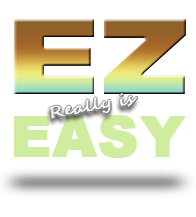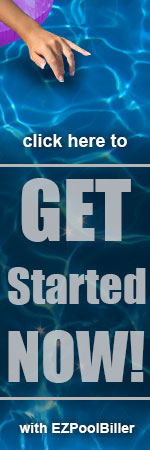`

You will then go to ezpoolbiller.com and click “sign in” in the top right corner. The next screen will ask for your username and password. Type them in. Next you will need to agree to the terms of use by clicking “I Agree”.
You are now in the program and can begin working immediately. The first time you login you will be taken to the below screen. To start, click on the “Admin” tab (as shown below) in the upper left corner.
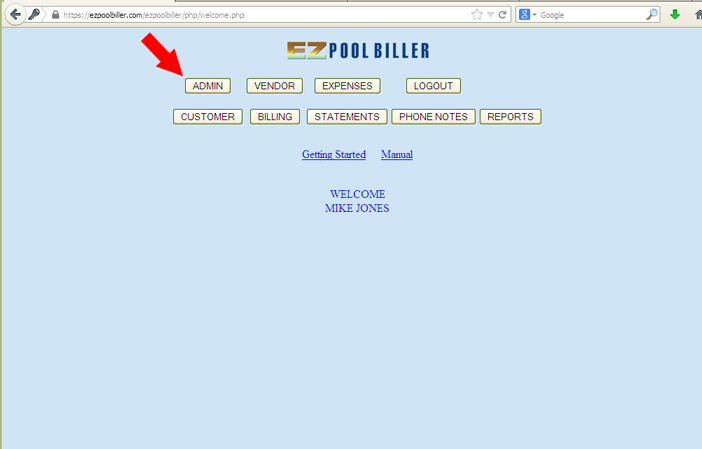

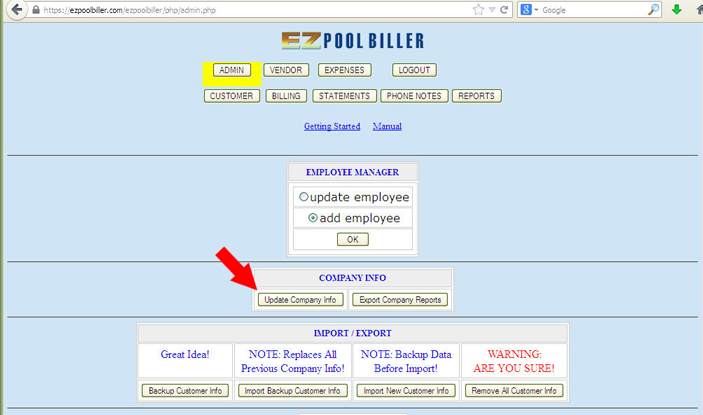


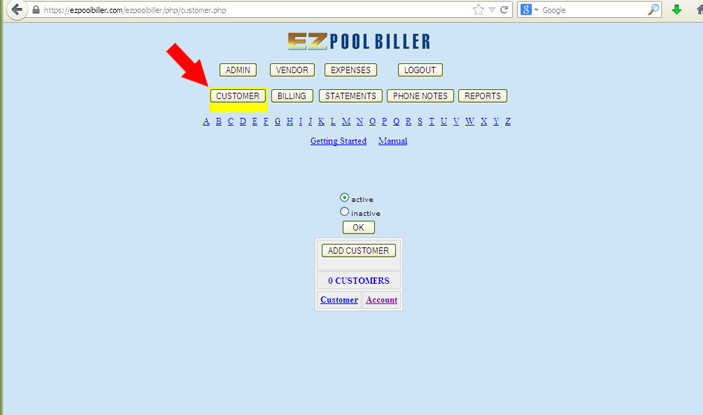
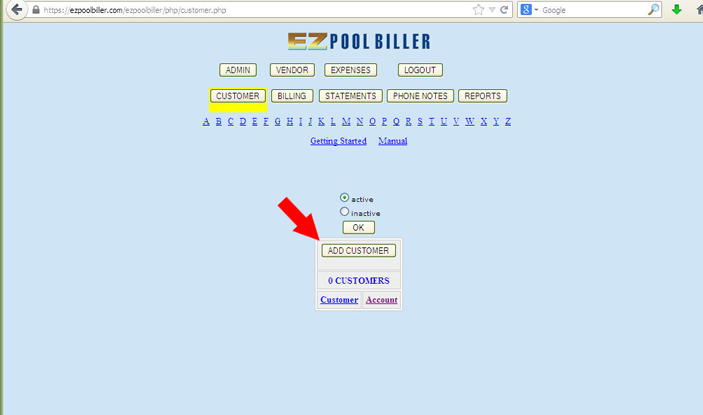

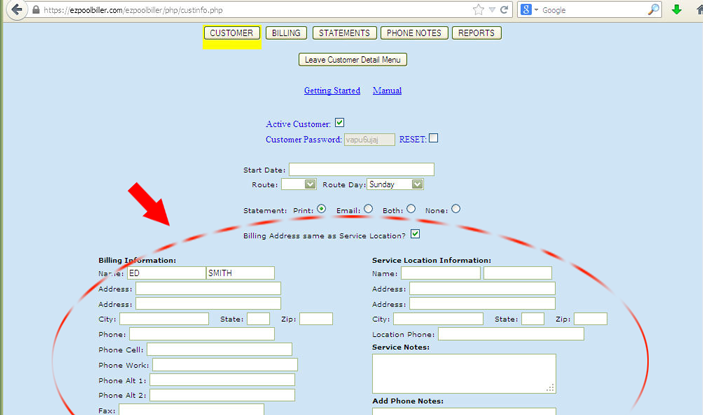
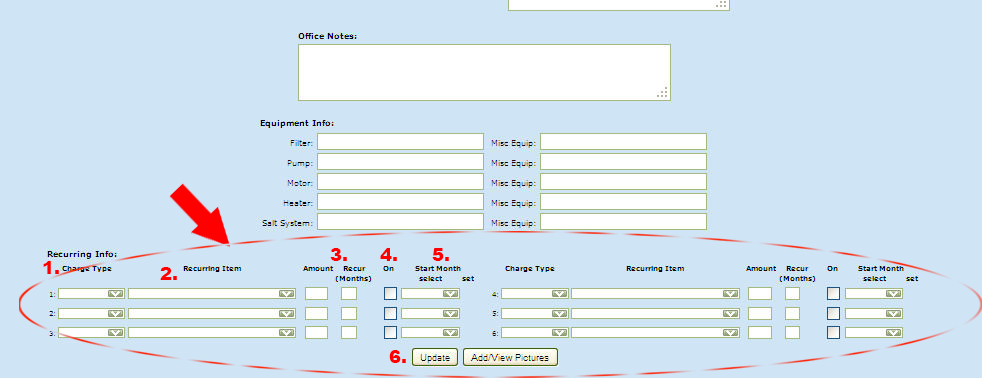
That’s it, you’re done!! Just repeat to add all your customers. Each time you add a customer you’ll see your
customer list grow. To bill all your customers at once here’s what you do.

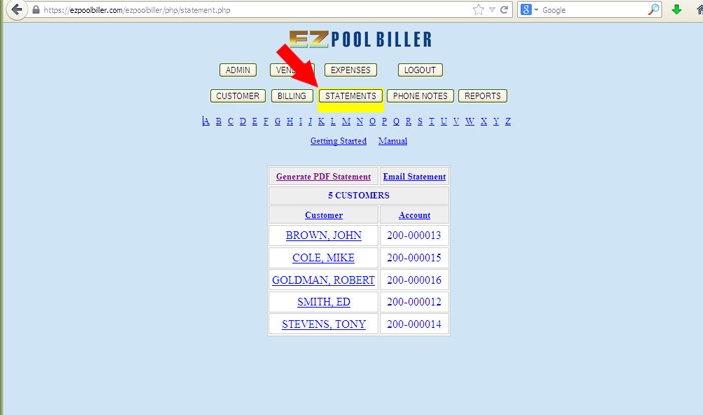
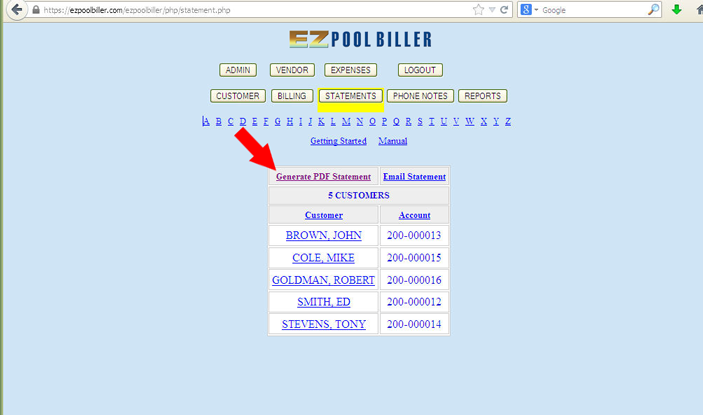

- Unlike most software there are not lots of complicated menus with options that must be set or the program won’t work.
- EZ Pool Biller doesn’t require any installation or set-up.
- You can easily add new customers in about 60 seconds each.
- When it is time to bill your customers each month you do not need to do each customer individually. EZ Pool Biller automatically bills all your customers at once. You just click generate .pdf and then print all your bills with just one click.
You will then go to ezpoolbiller.com and click “sign in” in the top right corner. The next screen will ask for your username and password. Type them in. Next you will need to agree to the terms of use by clicking “I Agree”.
You are now in the program and can begin working immediately. The first time you login you will be taken to the below screen. To start, click on the “Admin” tab (as shown below) in the upper left corner.
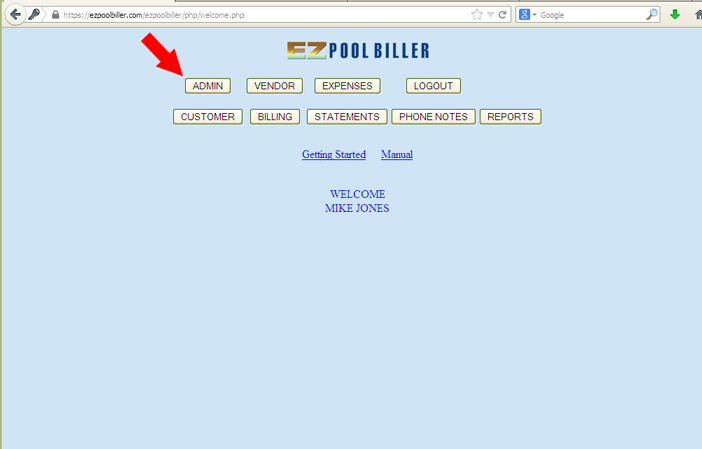
............................................................................................................
You then choose the update company info button (as shown below).
You then choose the update company info button (as shown below).

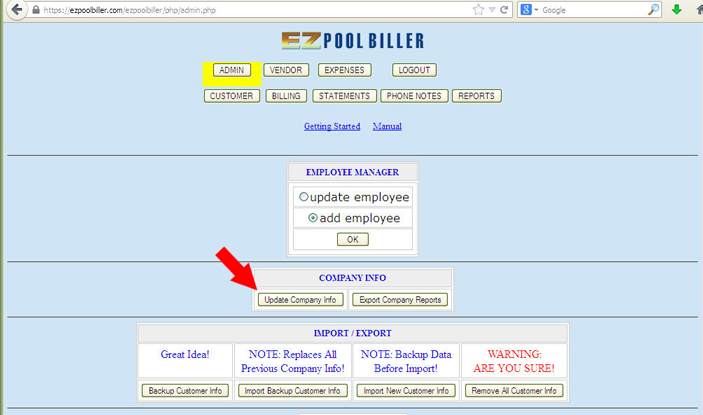
............................................................................................................
You then enter your company information so that it will print properly on your bill and press the update button to save.
If you have a logo that you want to print on your bill you can also add it in this section (as shown below).
You then enter your company information so that it will print properly on your bill and press the update button to save.
If you have a logo that you want to print on your bill you can also add it in this section (as shown below).

.........................................................................................................
... Now select the customer tab (as shown below).
... Now select the customer tab (as shown below).

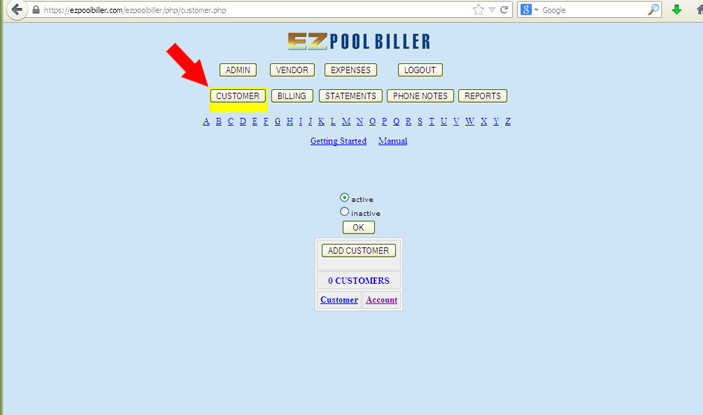
...........................................................................................................
. Now select the “Add Customer” button (as shown below).
. Now select the “Add Customer” button (as shown below).
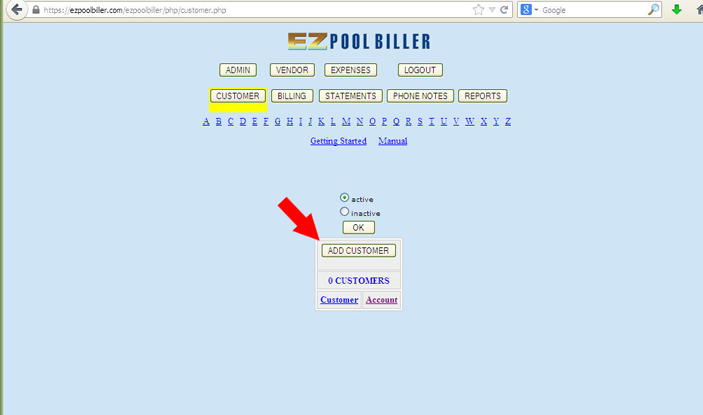
............................................................................................................
You then fill in all your customer details (name, address, equipment, etc. as shown below).
You then fill in all your customer details (name, address, equipment, etc. as shown below).

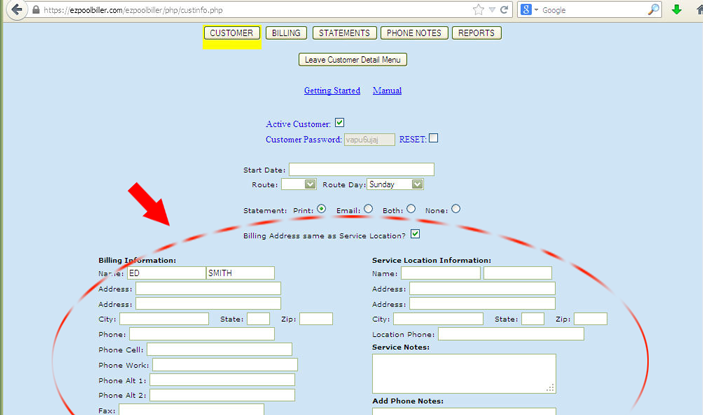
............................................................................................................
Now below your customer’s info you set-up the automatic billing feature (as shown below).
Now below your customer’s info you set-up the automatic billing feature (as shown below).
- Select the charge type from the drop down menu. For example, “service” for their monthly service charge.
- Select the recurring item type from the drop down menu. For example, “service” for their monthly service charge.
- Enter their monthly fee in the “Amount” field and enter a “1” in the “recur” column if you want the charge to be
billed monthly. If it is something to be billed other than monthly you would enter a different number. For example,
if you bill for stabilizer every 6 months you would enter a “6”. - Click the box in the “On” column.
- Under the “Start Month” column select from the drop down menu the first month you want the customer to
be automatically billed. - Click the “Add” button on the bottom of the screen.
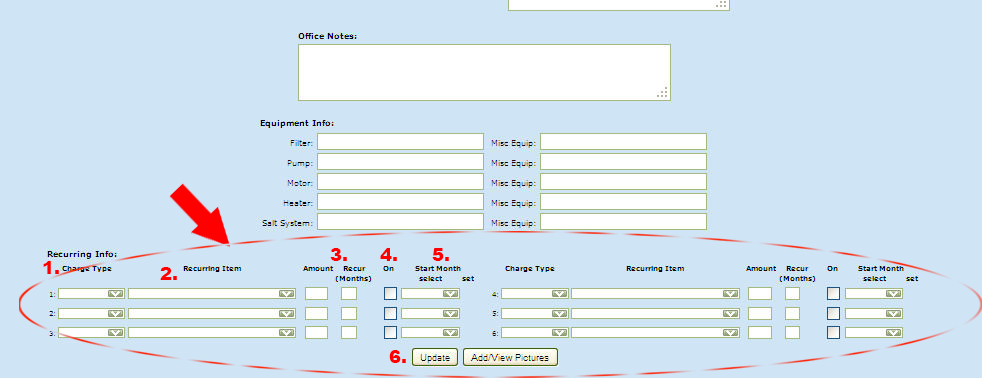
That’s it, you’re done!! Just repeat to add all your customers. Each time you add a customer you’ll see your
customer list grow. To bill all your customers at once here’s what you do.
............................................................................................................
When the new month arrives you click on the “Statements” tab (all your customers will be automatically billed when
the new month arrives as shown below).
When the new month arrives you click on the “Statements” tab (all your customers will be automatically billed when
the new month arrives as shown below).

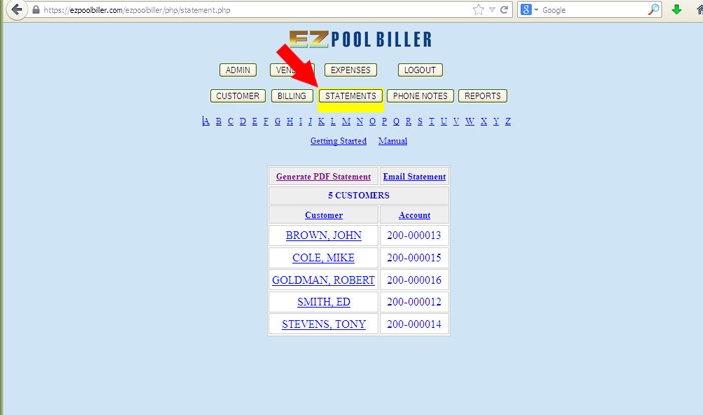
............................................................................................................
You will then see a list of all your customers. Just click on the “Generate PDF Statement” and all your bill are created
at once. Now just select print and all your bills will be printed (as shown below).
You will then see a list of all your customers. Just click on the “Generate PDF Statement” and all your bill are created
at once. Now just select print and all your bills will be printed (as shown below).
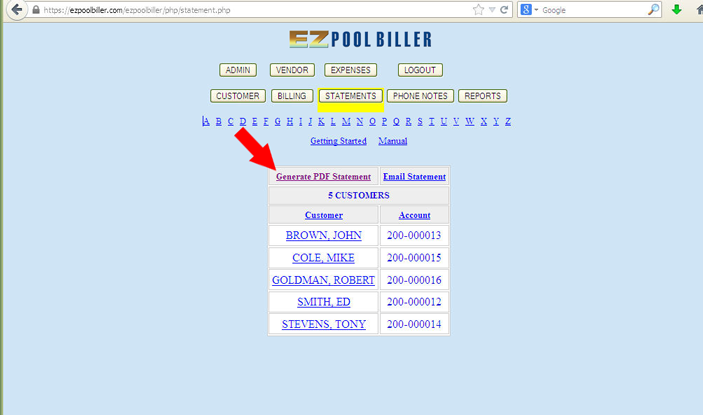
............................................................................................................
A few useful notes: The easiest way to create pool company statements, invoices and schedule automatic recurring monthly service.
The easiest way to create pool company statements, invoices and schedule automatic recurring monthly service.
A few useful notes:
- If you start a customer mid month, you will want to do the following. After you enter and set-up your customer go to the “Billing” tab and you will enter a line item to bill the customer for the partial month or any other onetime charge you want to enter now or in the future such as for a new cartridge that you installed.
- If you wish to have EZ Pool Biller bill in advance of the upcoming month you can do so. It is easy to do and our manual explains how to easily do it within a minute. Click Here to get Started with EZ Pool Biller Today!